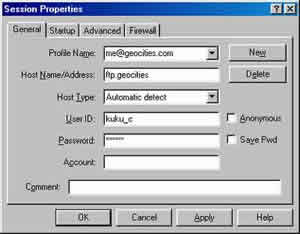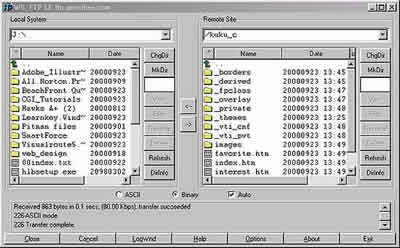UPLOADING YOUR SITE TO THE WEB
CONCEPT
In order for web pages to be accessed on the Internet you must upload them to a web server. A web server is a special computer thatís connected to the Internet. This computer is always turned on and has a unique web address.FTP
FTP stands for file transfer protocol. An FTP client is a program that used to up-load files to a web server.USING AN FTP CLIENT
WS_FTP is an example of a client program.HOW TO UPLOAD YOUR SITE
To have your site hosted on the Internet you will need to set up an account with a free web hosting service like GeoCities. After you have set up an account, you may begin by launching WS_FTP. Next, click on new to set up a new profile.Enter your details as seen in Figure 1. Once you are connected you will see your directory on the web server on the right hand side of the FTP window. On the left hand side you will see your local drive. On the local drive locate the file you wish to upload the server. You may upload a file to your server account by double-clicking on the file, hold down the control key, select each of the files, and then click on the arrow button pointing to the right.
NAMING CONVENTIONS
File naming conventions are quite important for managing your Web site. Before uploading your files choose a file naming system simple logical and consistent. Try to keep files names short.COMMON PROBLEMS AND TROUBLESHOOTING
Uppercase and lowercase file names: some web servers are sensitive to case. The best solution is to keep all the files names lowercase.File extension: do you save files as .htm or .html? Choose one method. .htm is best.
Long file names: some older web servers, especially UNIX servers, will not accept file names longer than eight characters [although this is rare now]. Sites hosted on NT servers will accept long file names and file names with spaces.
File names with spaces: If you intend to use spaces in file names, best to use an underscore. For example: page_one.htm
VIEWING YOUR SITE ONLINE
Once you have uploaded your files, you will be able to view them at:http://www.geocities.com/your_accountname/
index.htm